I have had a keen interest in computers even since grade 9 when I started to have access to the Apple ][+ computers that my high school had purchased. This is not meant to be an article on the old history of personal computers, but Apple was one of the very first companies that got a few basic things right and that laid the foundation for their early success. One of these things was the introduction of floppy disk drives for their products and the leap in usefulness that happened when you moved from cassette tape to a floppy disk gave them a big advantage. The speed and storage gave them a big advantage.
Storage has always been a niche but crucial part of the experience of using a computer, even if a computer is disguised as a smart phone or tablet. With exception of terminals that were just a screen and a keyboard connecting to a remote computer that had the storage, most home users have relied on local storage, or storage located in the device or computer you use. The main reasons for this has been speed and ease of access. If you want to watch a movie or listen to a song, the huge drop in speed to download over slow connections compared to it just starting to play immediately.
The problem is that media files take up a lot of storage. So you either need to have larger and larger hard drives in your computer, pay for more storage memory in your mobile device, or rely on outside storage and download over the Internet which can be slow and hard to access. If you have a family with kids, everyone will want more and bigger hard drives and sharing files can be either a drop down to the “sneaker nets” that always seem to exist (copy onto a flash drive and walk over to the other computer) or opening up your computer hard drives to sharing and dealing with it computer by computer.
The first time a hard drive crashes and you do not have a back-up is all most always the motivation to make backing up something you want to do on a regular basis. The first solution many people try is a USB drive plugged into their computer and manually copying files. This also only covers the one computer it is plugged into. Multiple back-ups means either multiple back-up disks or moving the sub hard drive from one computer to another.
Another reason is because you want access to media files and you don’t want to have multiple local files. With many devices that can now play media files to TV’s or audio systems or some other playback device, it makes sense that you would want one access point and source within your house instead of keeping many copies that all take space.
Finally, you may want access to some files when you are traveling. You can again use a USB drive or make local copies, but you need to plan in advance then and know what file you want to bring with you.
Since this post is about NAS, I am sure that many readers might expect me to jump right to the different main companies out there, but there actually is an intermediate step. If it is just back-up and file access you need, your router may already have a built in solution. Many higher end home routers come with a USB port and the ability to share files if you plug a USB hard drive into it. Even if your current router doesn’t have that feature, that fact alone probably means that you have a lower end router. If you are moving a lot of data around, a higher end router that lets you plug in and share a hard drive might be all you need.
If you will have multiple people streaming or using files at the same time (or multiple devices), then a dedicated NAS unit may be better. There are two main companies that provide NAS and quite a few companies that are not the leaders but do sell dedicated devices. You can even build your own. The two main companies are Synology and QNAP. Some examples of smaller companies or companies that also provide NAS are Asustor (the company I chose), netgear, and the main hard drive companies like Western Digital and Seagate.
When you buy an NAS, you are essentially buying a small, dedicated server. Small as in size of the device compared to a normal computer, not small in storage area. Typical HD configuration is either 2 drives or 4 drives. I suggest 4 TB NAS drives which means 8TB or 16TB before the effects of RAID (is any). The main NAS on the market all have a modified version of Linux in their firmware. What they have done is add a “skin” or outer layer that you can access via the A web browser that allows,you to configure and use your NAS. They have tried to make configuring the files as easy as possible compared to straight Linus.
The basic function of serving files comes from SAMBA, a well developed service. The file services generally available are SMB (server message block) and CIFS (common internet file system) both based on protocols that Microsoft introduced. You don’t need to know all of this to use your NAS, but it should work fine with standard Windows and Mac computers. All of the mainstream NAS allow the NAS to be a Time Machine back-up target. That means that backing up your Mac should be easy and automatic. All of the major NAS allow you multiple accounts for different users and allow you to even determine how much disk space each gets.
One of the very first choices you need to make when first setting up your new NAS is what RAID you will use. RAID stands for redundant array of inexpensive/independent disks and is a technology that allows several disks to be seen as one logical unit and may also help in integrity of your data via mirroring of data across several disks. The most commonly used RAID is RAId 5 and it basically allows a 4 disk array to keep working even if one disk goes bad at then penalty of losing 25% of your storage (it actually is n-1 disks available so 3 disk means you can lose 1 disk but you lose 33% of your storage).
Before I get any further, let me state clearly that RAID is not back-up. Even if only one drive does fail, there is a reasonable chance that something else will go wrong when the drive is replaces and a new array is built. RAID can help partially protect your data depending on what type you choose. Some RAID like RAID 0 are very fast but one disk failure will result in data loss in all drives.
My general advice is this. RAID 5 or no RAID. I personally use RAID 5 and sacrifice the space for a little pice of mind. No matter what you choose, back up the files on your NAS. You need at least 3 disks to run RAID 5, so if you go with a 2 disk model for your NAS you need to make another choice. Let me assure you, what RAID to use is almost a religious decision. There are quite a few people that strongly dislike RAID 5 and they would disagree with my advice here.
You will want to connect the NAS via an Ethernet cable to your router. Most do not come with built in wifi capability, so you need to do that anyways. Since they do not need a screen or keyboard, they can be put just about anywhere that is handy for them to be connected to the router. Many come with 2 Ethernet connection ports. If you use both they will try and balance demand over both ports to keep throughput as good as possible.
Once the NAS is up and running, you should explore all the additional programs available over and above the basic file service. You may also have to forward a few ports in your router if you want to access the NAS from outside your home network.
Some example programs that are available: surveillance camera software (all that storage is good for something), iTunes server (unfortunately does not work with Apple TV), ERP, customer service ticket systems, media servers such as Plex, photo file servers, personal cloud software, Teamspeak servers, anti virus software and sophisticated back-up software and many more.
You can always use an online, cloud service to back-up and it might be the right way to make occasional offsite back-ups of your NAS. However, this can be slow to do on a regular basis and you can serve files on your local network much faster from a local source than an external, internet based source.
I like using my NAS and I recommend that you consider getting one for your own home. I probably will return to this topic in a while with a lot more details on a few areas.
Some home or small office NAS I recommend
I personally picked the Asustor 5004T for my own use but I like all three I recommend here. This was mainly because you get a little more hardware bang for the buck. The user community for QNAP and Synology is much larger. Each of these should be able to handle some media transcoding.
NAS Hard Drives
I recommend the WD Red 4 TB drives.
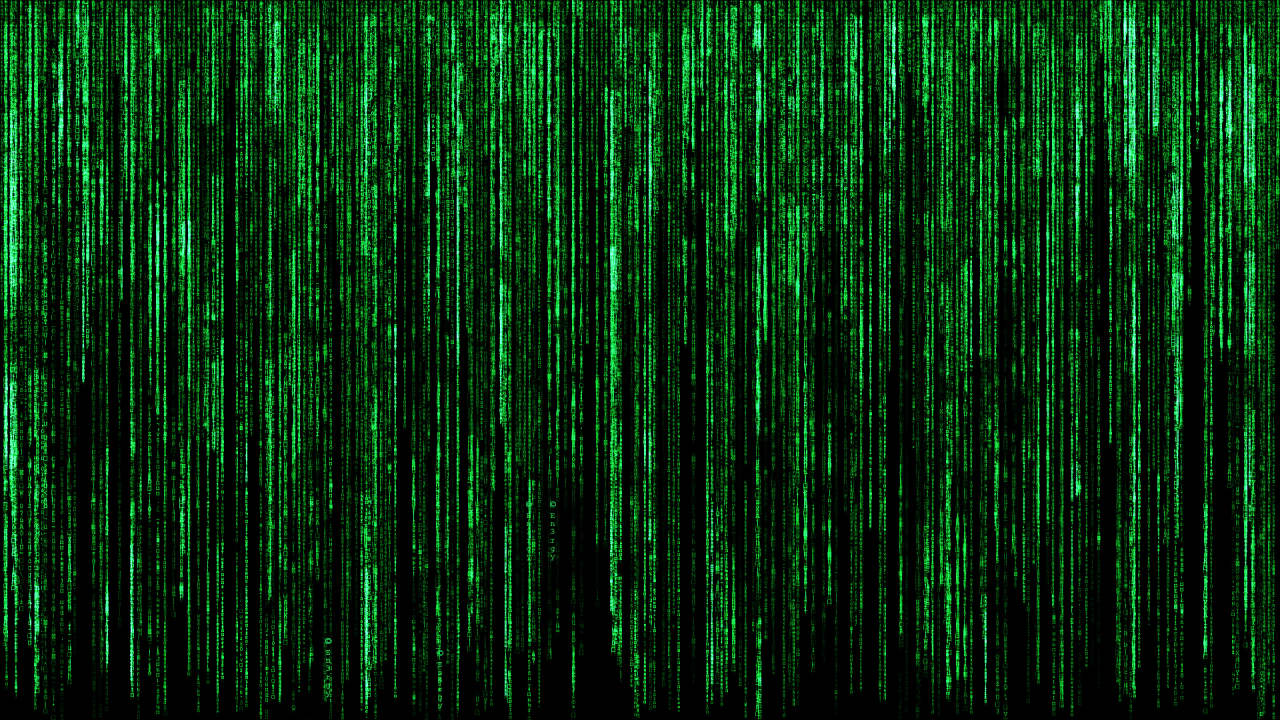
1 Pingback